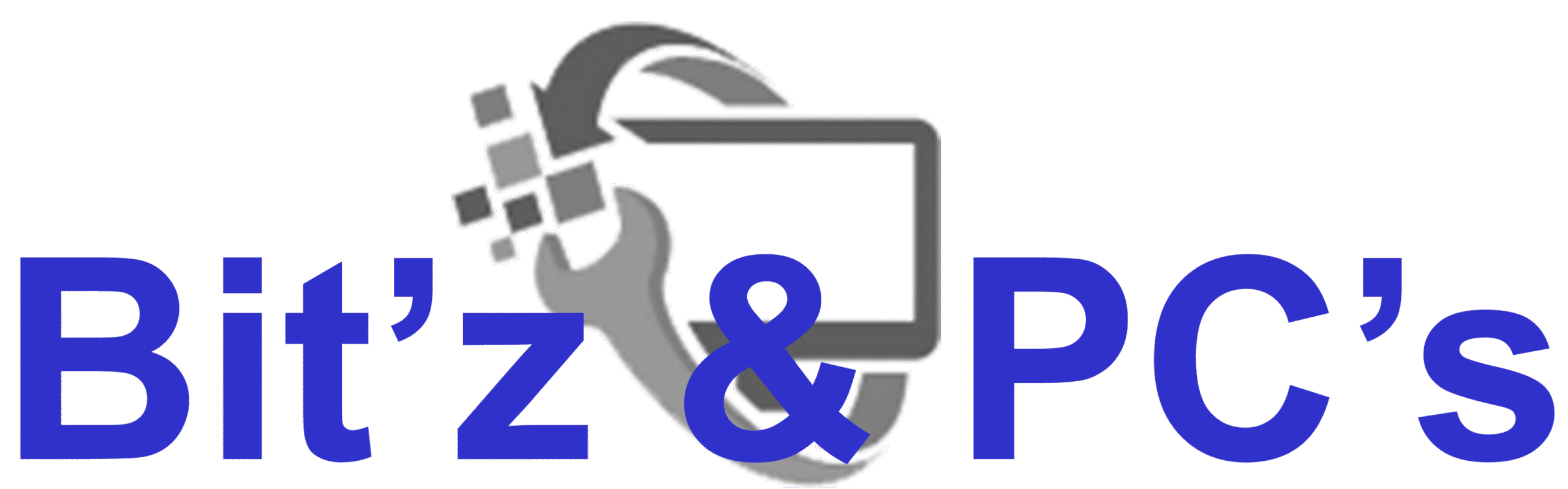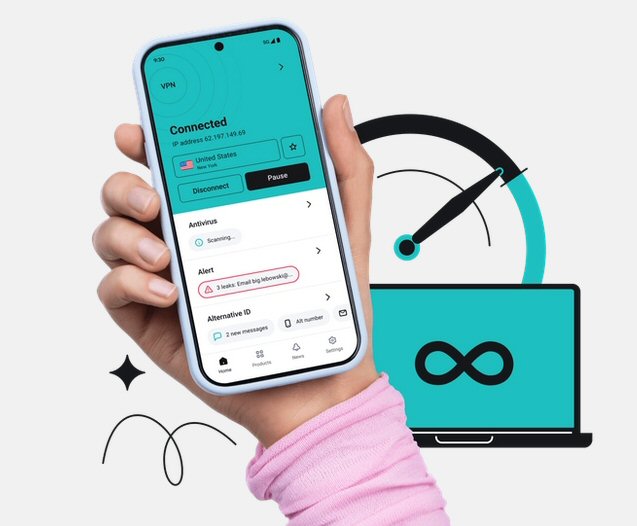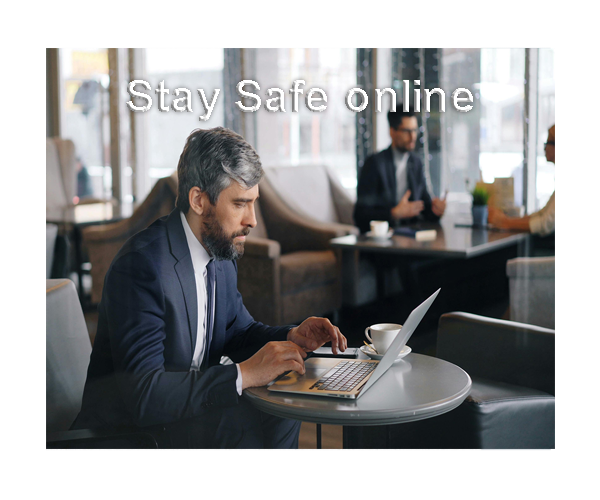How to Use Google Advanced Search
We all know how to “Google” something. Whether you’re checking the weather, stalking your favourite celebrity, Google is the first place most of us go. But what if I told you there’s a smarter way to search?
Enter: Google advanced search operators — your new secret weapon for cutting through the internet noise and finding exactly what you need, faster.
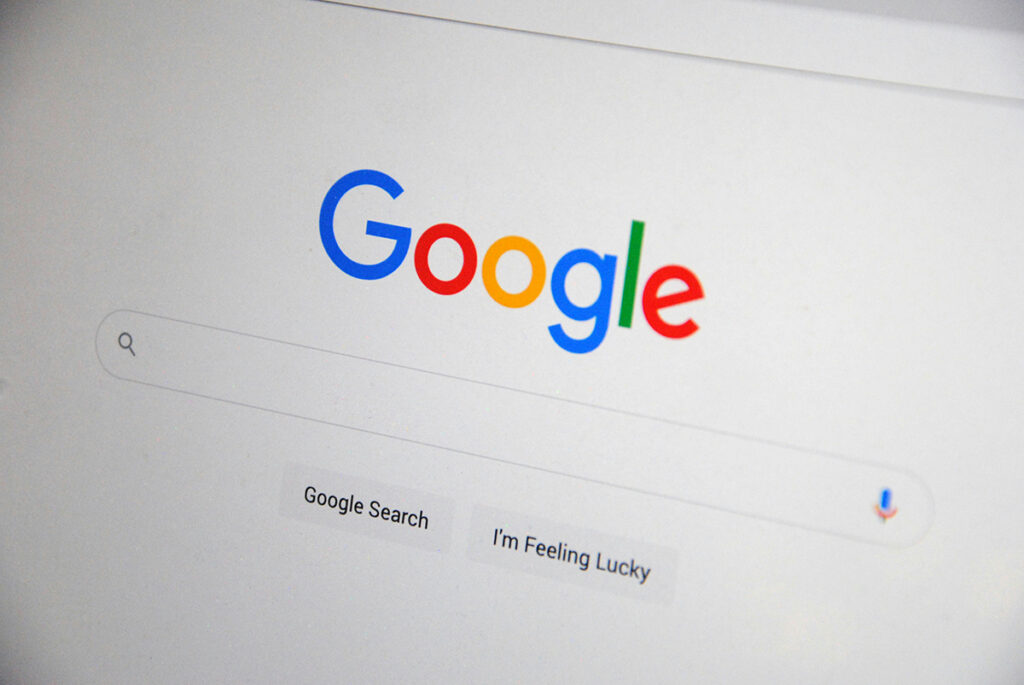
If you’ve ever felt overwhelmed by irrelevant results or you just want to dig deeper, this guide will help you use Google like a detective with a magnifying glass.
What Are Google Advanced Search Operators?
Think of search operators as special commands you can type directly into Google’s search bar to refine your results. They’re kind of like cheat codes for search engines. Whether you’re looking for a specific file, searching within a website, or excluding certain words, these little tricks save time and frustration.
Let’s break them down.
1. Google advanced search: Quotation Marks ” “
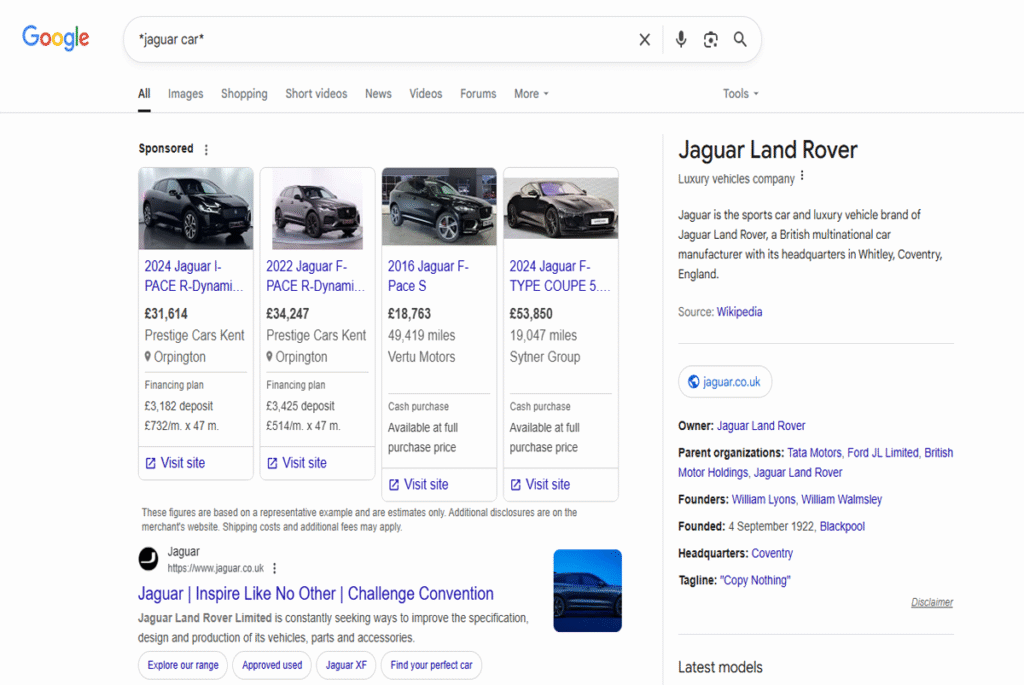
Want to search for an exact phrase? Use quotation marks.
Example:
“best coffee shop in Brooklyn”
Google will only show results with that exact phrase. Without the quotes, it might show results that mention “best,” “coffee,” or “Brooklyn” separately.
Perfect for:
- Song lyrics
- Quotes
- Finding exact names or phrases
2. Google advanced search: Minus Sign –
Don’t want a certain word in your results? Use the minus sign.
Example:
jaguar -car
This will show you results about the animal, not the car.
Perfect for:
- Filtering out unrelated topics
- Avoiding spammy search results
3. Google advanced search: Site Search site:
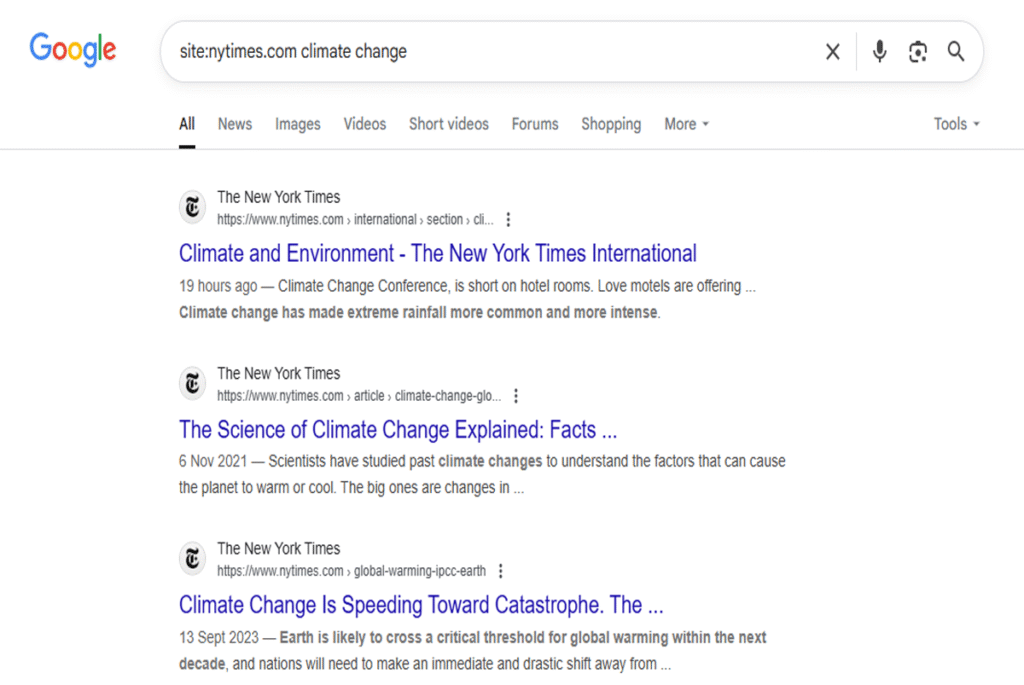
This one’s gold if you want to search within a specific website.
Example:
site:nytimes.com climate change
This shows results about climate change, but only from The New York Times website.
Perfect for:
- Researching from trusted sources
- Finding info on hard-to-navigate websites
4. Google advanced search: Filetype Search filetype:
Looking for a PDF or PowerPoint file? This operator will save you a ton of time.
Example:
marketing strategy filetype:pdf
Google will only return PDFs with that phrase.
Perfect for:
- Finding free reports, guides, templates
- Academic research
5. Google advanced search: OR (in caps)
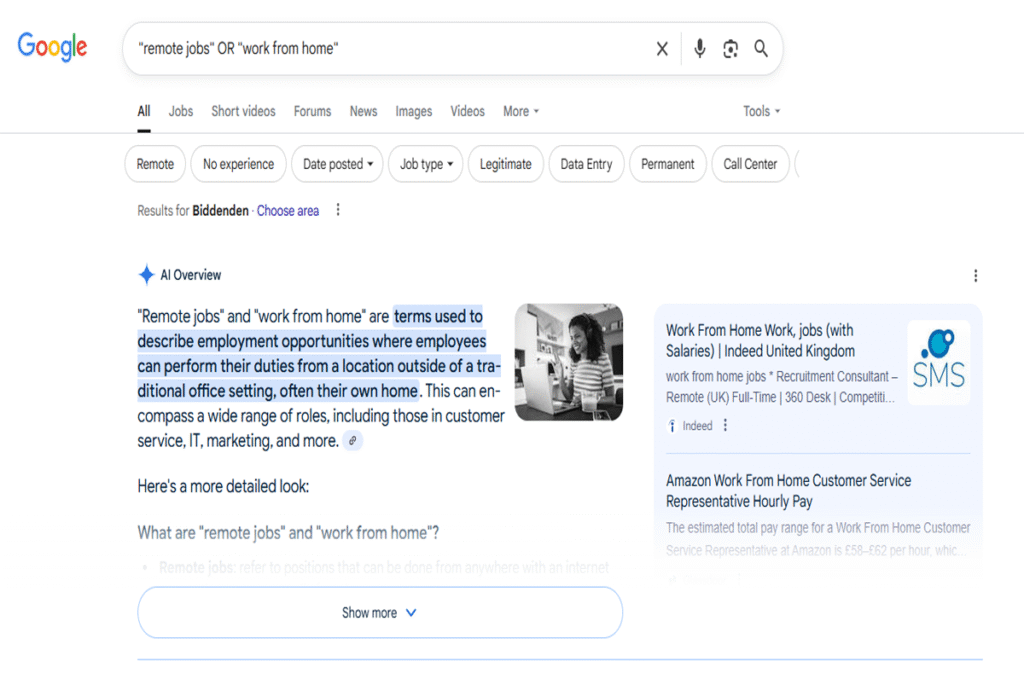
Use OR (yes, it must be capitalized) when you want results that include either one word or another.
Example:
“remote jobs” OR “work from home”
This expands your search to include both variations.
Perfect for:
- Exploring similar phrases
- Covering more ground in one search
6. Google advanced search: Asterisk * (Wildcard)
The asterisk stands in for anything and everything. It’s a placeholder for unknown words.
Example:
“best * for beginners”
You’ll get results like “best books for beginners,” “best software for beginners,” etc.
Perfect for:
- Discovering popular terms
- Filling in the blanks when you’re unsure of the exact phrase
7. Google advanvced search: Inurl: / Intitle:
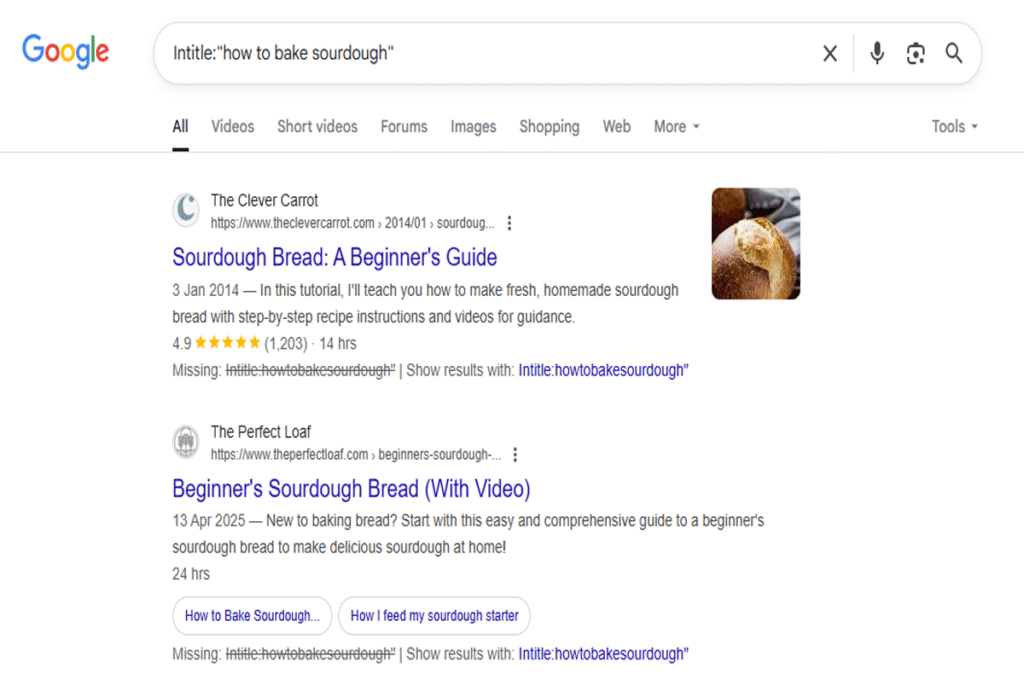
These two are powerful if you’re doing SEO research or looking for very specific content.
- inurl: finds pages with a specific word in the URL
Example: inurl:resume software developer - intitle: finds pages with a specific word in the title
Example: intitle:”how to bake sourdough”
Perfect for:
- Digital marketers
- Content creators
- Job seekers
Bonus: Combine Them!
You don’t have to use just one at a time. The real power comes when you combine operators.
Example:
“content strategy” site:hubspot.com filetype:pdf
This finds PDF files about content strategy specifically on HubSpot’s website.
Why Bother?
You might be thinking, “This sounds cool, but do I really need this?”
Here’s the thing — we live in a world overloaded with information. Advanced search operators help you cut through the fluff, avoid dead ends, and find the right answers faster.
Whether you’re a student digging through research, a business owner doing competitor analysis, or just someone tired of clicking through useless links, these tools are simple, free, and crazy effective.
Final Thoughts
Google’s search bar is more powerful than it looks — it’s not just a place to type random questions. By mastering a few advanced search operators, you’ll unlock a more precise, efficient way of browsing the web.
Try a few out today and see what hidden gems you can find.